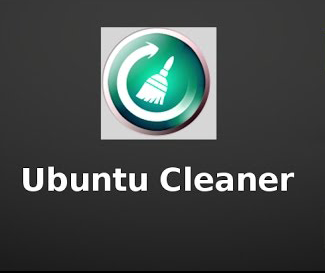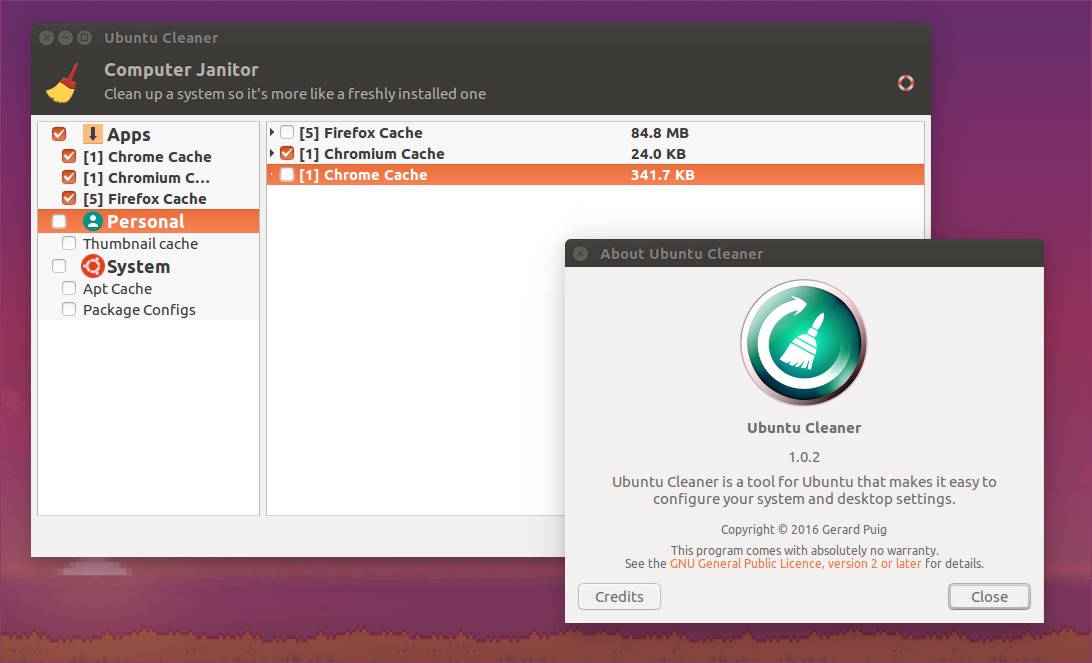When you browse something in your web browser, a cache of the websites you visit save by the browser in order to load the subsequent visits quickly. Similarly, Linux too keeps a system cache – apt-cache, application cache, etc. – so subsequent loading of the application will be very fast.
The cache is a good concept when viewed from a user’s point. But do you know it keeps utilizing your system’s memory? Also, at some point, you need to ensure that all the unnecessary data or junk files deleted. Which are usually in the form of the cache so that your system remains fresh and less loaded.
If you are currently using Ubuntu version 14.04 or 16.04. Searching for a way to easily clear the system cache from your Ubuntu system, here’s what you need to do –
Steps to clear your Ubuntu box in an easy way –
First, download and install a tool called Ubuntu Cleaner. Below is the command to do this –
sudo add-apt-repository ppa:gerardpuig/ppa sudo apt update sudo apt install ubuntu-cleaner
Once all the above commands are successfully run, the Ubuntu Cleaner utility will be installed on your system. For launching it, go to the Unity Dash and type the tool’s name and click on its icon.
Below is the UI of the tool –
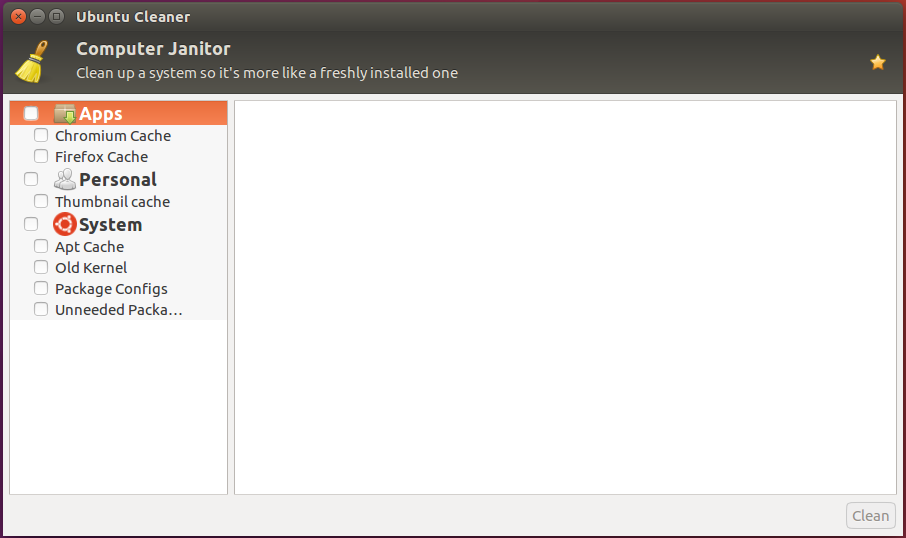
The screenshot above makes it clear that the Ubuntu Cleaner allows you to delete an application. (browsers and Software Center caches, the apt-cache (usually a cache of downloaded package archives), and the thumbnail cache that the system creates for the quick loading of directories.
Additionally, the utility used to delete old kernels, unwanted packages, and package configurations. To check the amount of space a particular cache has occupied on the system. Simply click on the corresponding entry in the tool’s UI.
For example, suppose the user is checking Chrome’s cache the tool will tell the user that the cache has occupied nearly 550MB on the system.
For deleting a cache, select the entry and click on the Clean button at the bottom-right corner of the tool’s UI.
But remember one thing, caches store for a purpose as explained before. You will need to check your options prior to deleting any data. For example, suppose there’s an app you aren’t using for a long time and so you need to delete its cache.
But if there’s an app you use frequently and you delete its cache it will directly affect the speed and responsiveness of that app.
Further, it’s always good to dive into a few details about the tool you are using. Here’s what you need to know more about Ubuntu Cleaner. If you’ve been using Ubuntu for many years, Ubuntu Cleaner will remind you of the now-deprecated Ubuntu Tweak tool.
If yes, then you are right because Ubuntu Cleaner is a branch of the Janitor module of Ubuntu Tweak. The aim of the tool developer was to “bring back that useful functionality to the Ubuntu community.”
Conclusion –
Being computer users, we need to learn about maintaining a balance between things – here it means cleaning different caches. No doubt you shouldn’t allow the cache sizes to grow indefinitely but deleting each and every cache wouldn’t be a good decision. Make sure you use the tool wisely to get the best of both – speed and storage.