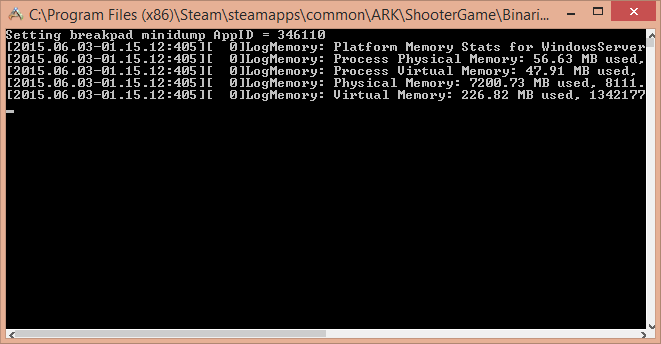The online gaming world has completely changed its face in comparison to the early days of gaming. You can play with a group and also against several strangers. Want to enjoy a weekend gaming marathon with your group of friends?
Simply set up your own online gaming server and play as and when you want. Everyone gets connected to the same dedicated gaming server without the need to find everyone on a commercial server open to all. Also, there won’t be disturbance from strangers playing.
One other benefit of a dedicated game server is that even if something goes wrong on your gaming machine and you need to reboot the system, others can still continue playing the game. So, let’s learn to set up a dedicated game server.
You would be requiring the following resources –
- A Windows Server
- Steam CMD
- Visual C++ Redistributable Packages for Visual Studio 2013
- A copy of the game on your Steam account
- An open port in your firewall
Working on Steam CMD
Download the server files.
- Start Steam CMD and type the below command into the console window –
- Login username password
force_install_dir C:\path\to\folder
app_update 346110 validate
- Wait until the file completely downloaded
Starting the Server
- Create a file called start.bat in C:\path\to\folder\ShooterGame\Binaries\Win64\
- Paste the following
StartShooterGameServer.exeTheIsland?SessionName=MyServer ServerPassword=MyPassword?
MaxPlayers=20?MultiHome=127.0.0.1?Port=27015?QueryPort=27016
- Edit as you want to but ensure that you aren’t using localhost IP, in case you need your friends to join in.
- Save the file.
- To open the start.bat file, double-click on it, and a window will pop up as below –
Configuring the Server –
Edit the command line as per your requirement. Below is the explanation of each term in the configuration –
- SessionName helps in setting the name of your server.
- TheIsland is the map.
- The password allows you to set a password on your server. If you don’t want the server to be password protected you can skip this.
- MultiHome allows you to set the IP of your server. (Only on multiple servers)
- MaxPlayers enables you to set the maximum number of players on the server.
- Port helps to set the server’s port. (Only on multiple servers)
- QueryPort helps to set the query port of your server. Don’t touch it, if the functioning isn’t known to you. It’s mostly used to keep track of clients’ servers.
That’s all. Wait for a few seconds for the server to view the server list and your dedicated game server would be ready. Enjoy your online gaming!